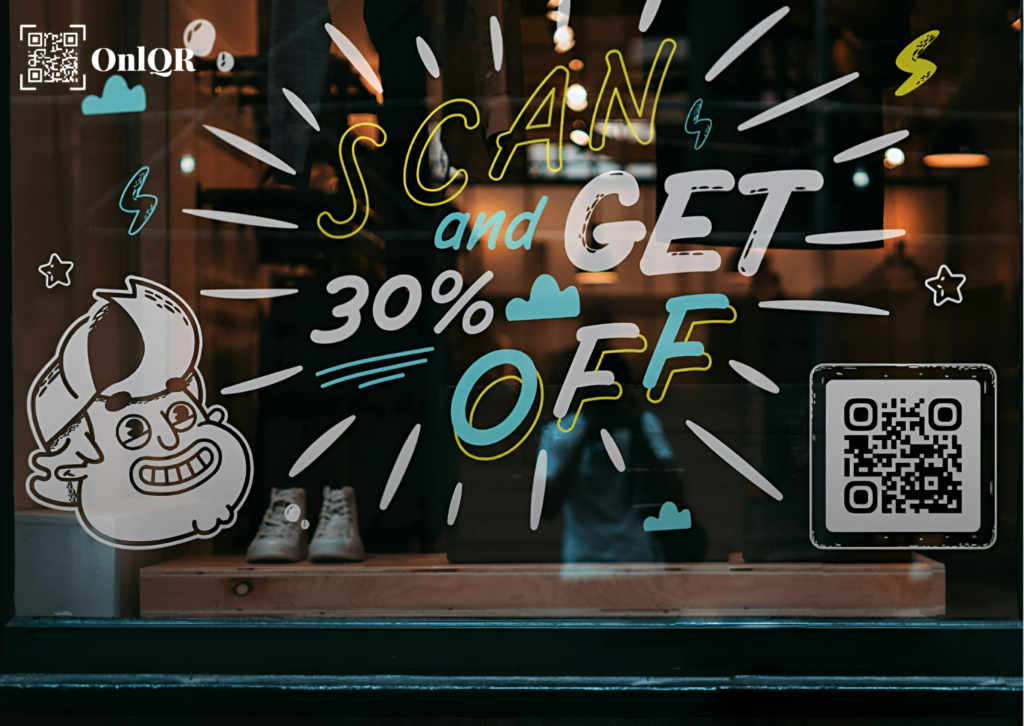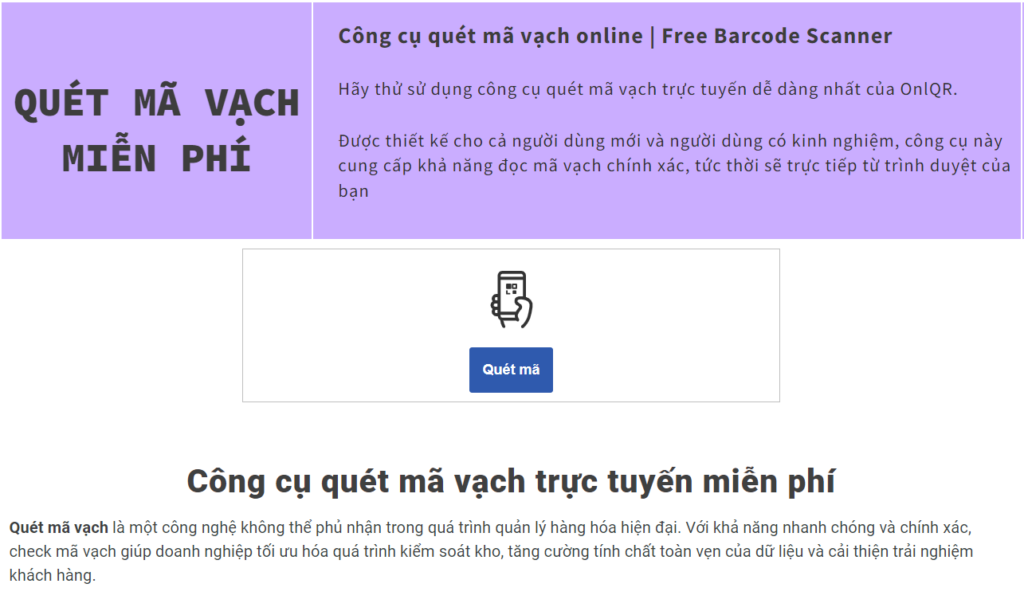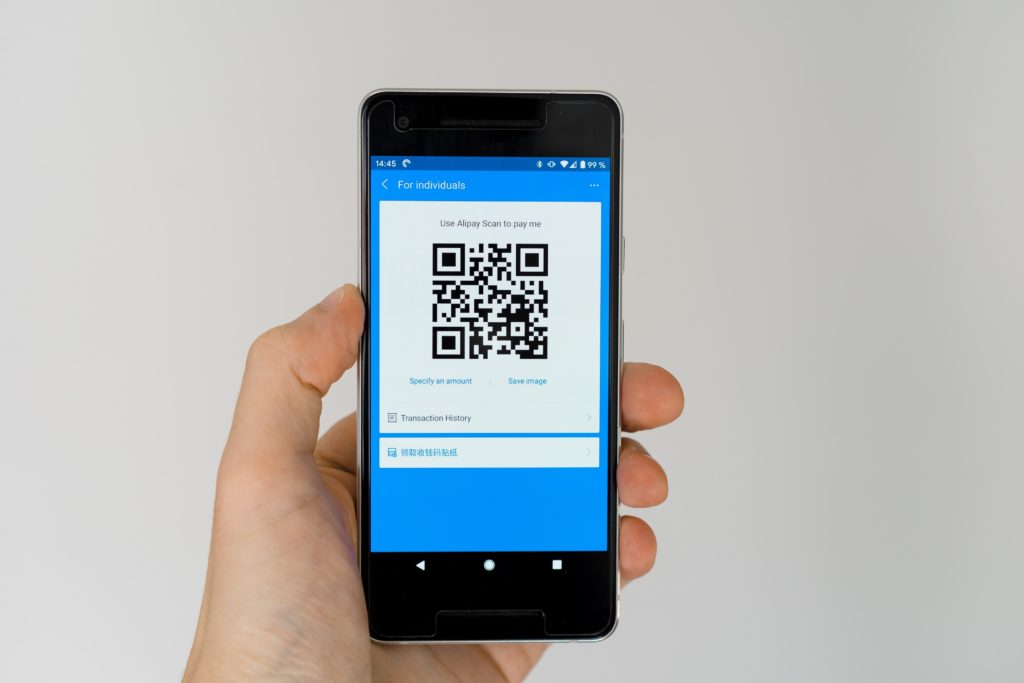Dynamic QR Code Generator for vCards
With a Dynamic vCard, you can extend the information in the included landing page and add your profile photo, a short bio, social media links, or even get directions to your address on Google Maps!
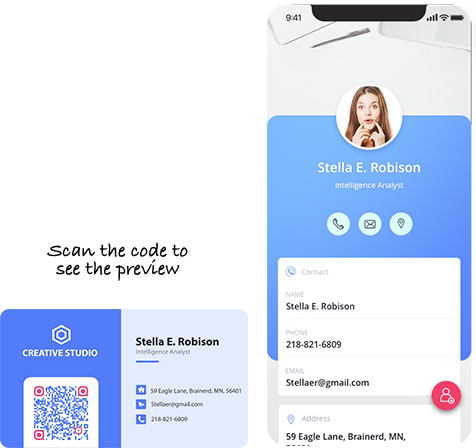
How does a Dynamic vCard QR Code operate?
Consider vCard to be a “virtual contact card” or an electronic business card. A vCard can be made into a QR Code due to its adaptability. All of the contact details contained in the QR Code may be swiftly accessed and added to a smartphone address book with just one scan. However, did you realize that vCard QR Codes come in two different varieties?
Comparing Static and Dynamic vCard QR Codes
Dynamic vCard QR Code, also called vCard Plus, needs an active membership to function, but static vCard QR Code can be made for free and without any fee. This is due to the fact that a dynamic code’s contents are always editable and replaceable, even after they have been generated or printed. This function comes in handy, particularly if you’ve moved to a new address but would still like to use your old business cards, or if you’ve changed your phone number or email address. All you have to do is log in, make the required edits, click “Save,” and carry on utilizing the business cards that have already been printed.
What kind of data can I store in a QR code for a dynamic vCard?
A Static vCard QR Code can only hold the bare minimum of data, such name, phone number, and email. You may add more content to the landing page that comes with it by using a Dynamic vCard. You can include connections to your social media accounts, your profile picture, a brief bio, and even Google Maps directions to your address!
What makes a Dynamic vCard QR Code necessary?
Quick and simple networking
When transmitting or storing contact information by hand, you usually have to launch a contact app on your phone and enter the first and last name, phone numbers, email address, and address in each field individually. However, with a vCard QR Code, all you need to do is launch a QR Code reader software or use your camera to scan the Code, then press to save all of your contact information.
Enhanced design for business cards
To concentrate on a simple design that just shows the most important information, like your name, title, and primary contact information, you can include a vCard QR Code on your business cards. A quick scan will reveal more specific information, including your address, profile photo, and links to your website and social network accounts.
Essentially limitless
It’s simple to get carried away while trading business cards with prospective partners or clients at an event. A vCard QR Code may come in useful when you’re almost out. Your contacts will be instantly stored to their phones; all you have to do is show them your “last” business card and scan the QR Code.
Adaptable application
You can utilize your vCard anyway you choose with the convenient short URL that comes with Dynamic vCard QR Code or vCard Plus. Use it as an attachment for social networking posts, email signatures, or WhatsApp link sharing.
How Can a Dynamic vCard QR Code Be Made?
- Become a member of QR Code Generator PRO. A 14-day free trial is provided so you may try out all the features without committing.
- pick Create QR Code on the Dashboard and pick vCard Plus to create a Dynamic vCard QR Code.
- Next, include all the information you want the vCard to display, along with a profile photo upload. For added convenience, you can include a sharing button and welcome screen that make it simple for others to share your vCard.
- After you’ve included all the information you desire, alter the vCard’s appearance and feel to reflect your brand’s colors or personality.
- Next, customize the QR Code to match the style of your business card.
- Lastly, download the QR Code, then include it into the layout of your business card. To prevent printing mistakes, always perform test scans before to printing.
Create the perfect virtual business card
The ideal method of connecting to your digital platforms. With this specific type of QR Code, you may simply update or change the link at any moment, even after printing.
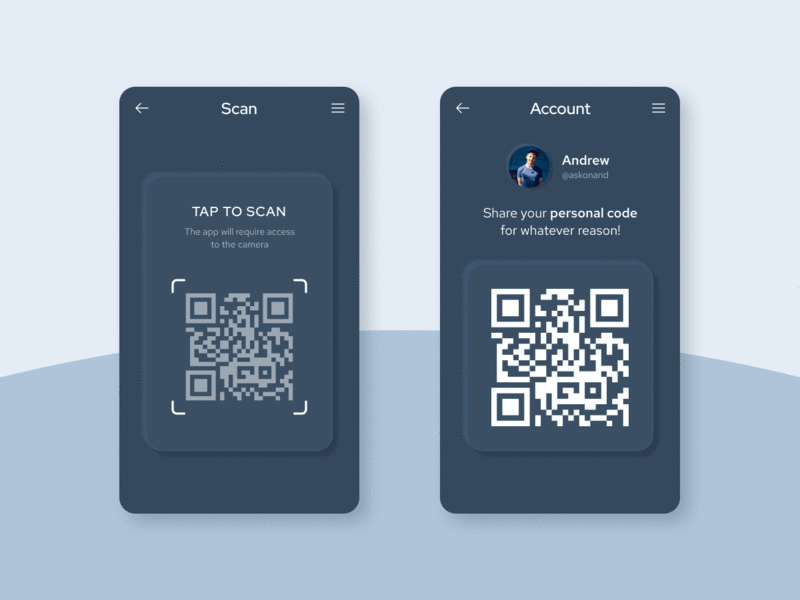
How can I create and print my vCard Plus QR Code?
Minimal dimensions
For all QR Codes, a minimum size of 2 x 2 cm (0.8 x 0.8 in) is advised. This makes sure that your QR Codes can still be scanned, which is important, particularly if you’re going to print a lot of business cards. For additional advice, view our guide before printing.
Logo
Include your company’s logo on your QR Code if you want to raise awareness of your brand. Your target audience or clients will not hesitate to scan any QR Code that has your logo on it since they will feel confident in the authenticity of the code.
Vibrant
The ideal spot to add some color that reflects your business or personality is on QR codes. Now that they are no longer limited to black and white, you may play around with complementary hues. It’s crucial to remember to always use a lighter color for the backdrop and a darker color for the foreground, which consists of the actual black and square pixels. For additional advice, see our article on QR Code design.
Formats for printing
No matter what happens, our generator ensures that your QR Codes always remain in the best possible quality. The file formats that you can select from are JPG, PNG, EPS, and even SVG. Using any photo editing software, it’s simple to incorporate the QR Code into the design of your business card.
Are there any Dynamic vCard QR Code use cases available?
Here are some examples of fictitious brands that you may use as inspiration to come up with creative and original methods to employ QR Codes.
Regarding nonprofit establishments
Janet utilizes a Dynamic vCard QR Code in her business cards and volunteers at the Save the Bees Foundation. She includes links to all of her social media accounts on her vCard, which she updates as needed, making it simple for people to connect with her on them.
For makers of games and software
Robert works for eGo Gaming Studios as a senior programmer. He never runs out of business cards at gaming events where he meets hundreds of other gamers and developers because to the Dynamic vCard QR Code that he adds to his cards.
Regarding lodging establishments and getaways
The Grand Hotel Suites & Resorts must utilize the Dynamic vCard QR Code on each of their room key cards. The unusual application of vCard Plus stems from feedback from visitors who are experiencing trouble recalling the location and contact information.
For individual use
Put a Dynamic vCard QR Code with your personal medical information in your wallet or luggage and travel with peace of mind. This helps doctors swiftly identify any allergies to medications, current illnesses, and even your blood type in an emergency.
Link to any Landing page
The ideal method of connecting to your digital platforms. With this specific type of QR Code, you may simply update or change the link at any moment, even after printing.
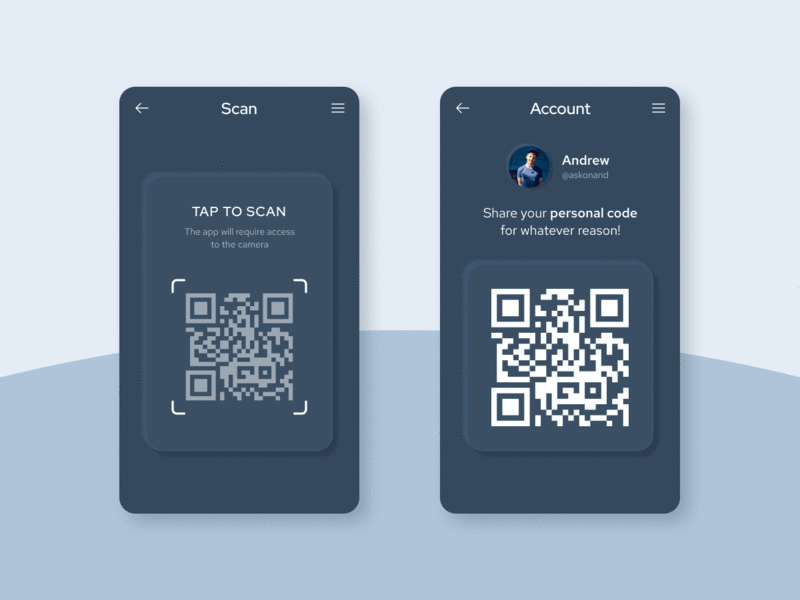
FAQ
Only a limited amount of data can be stored in a static vCard QR Code, and once generated, it cannot be changed. More data can be stored in a Dynamic vCard QR Code, and the data can be changed at any moment. Dynamic vCard’s product name is a vCard Plus QR Code.
To update your information, all you need to do is log into your account if you’ve made a Dynamic vCard or vCard Plus QR Code. You can use the same business cards for as long as you like without having to print a new QR Code—that is, until your business card design changes as well.