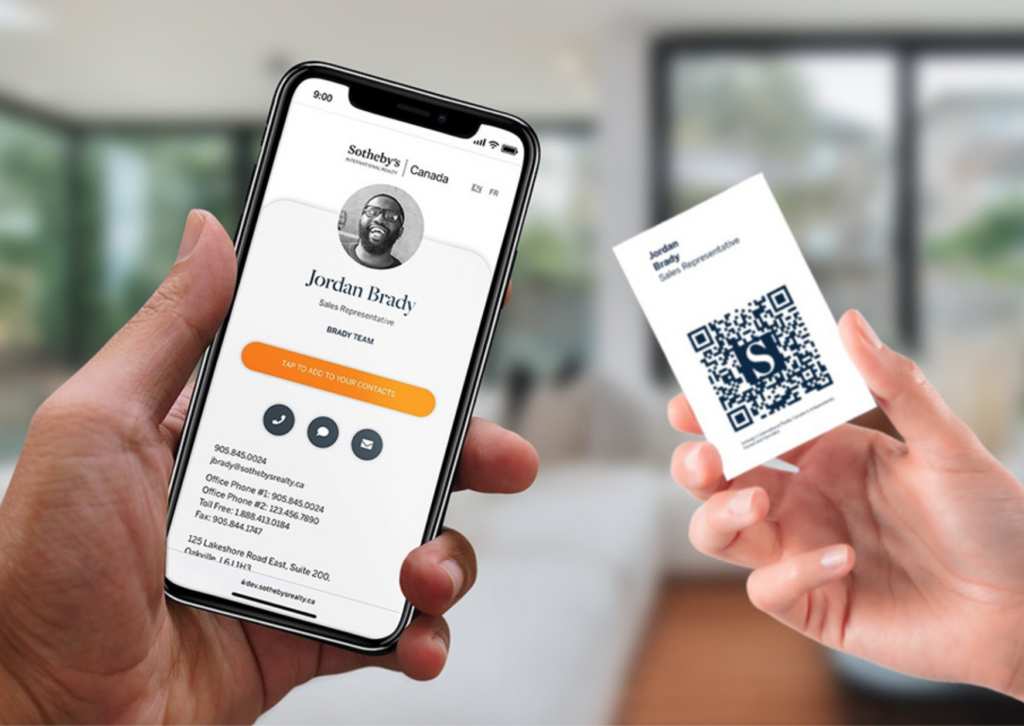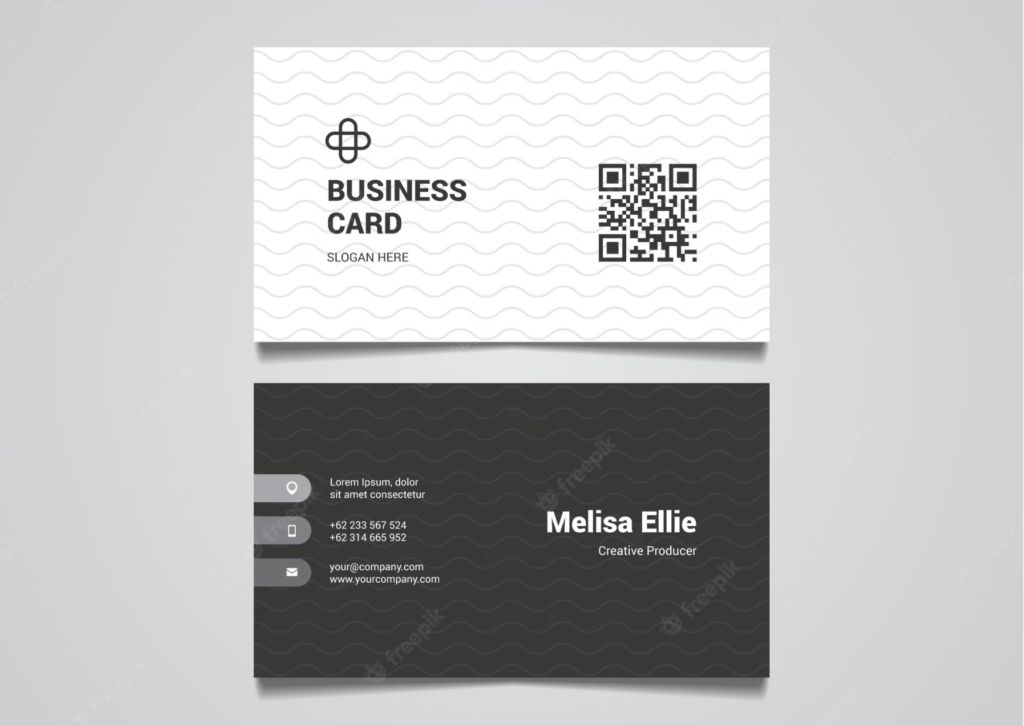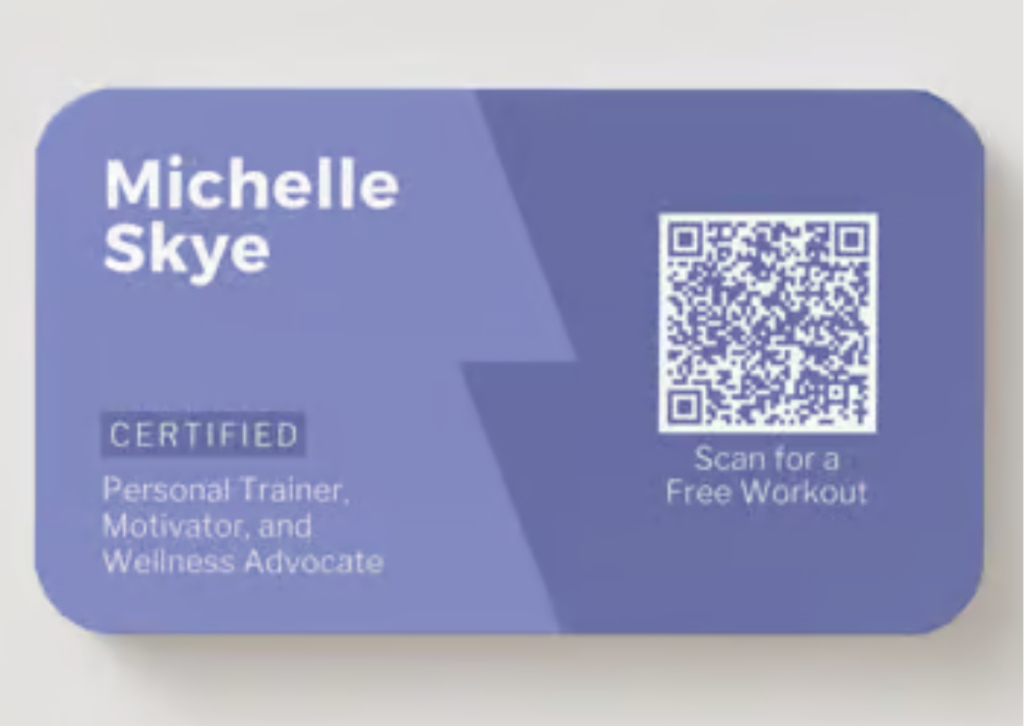Grow your social media following
Samples Of Your Work In One Place
Keep Your Customers Informed
The Advantages of
Business Card QR Codes
Potential customers or employers can easily add your contact information to their mobile devices by scanning the vCard Plus QR Code on your business card rather than manually entering it. They only need to scan and save.
01
Expand your social media audience
Including a Social Media QR Code that connects to your social media accounts will not only help you gain more fans and followers for your pages, but it will also help keep your clients informed about all of your most recent projects, events, and news.
02
Keep your clients updated
You can quickly let customers and potential clients know about your company, your opening times, address, driving directions, contact information, and social network accounts by adding a Business Page QR Code to your business cards.
03
Consolidated examples of your work
A fantastic feature for independent contractors is the ability to link straight from your business card to user cases, your blog, or your active client projects utilizing a Dynamic URL QR Code.
Best Practices for Using QR Codes on Business Cards
In favor of a more adaptable identity, QR Codes have shed their stark black-and-white image. You can design engaging and motivational QR Codes that stand out and advance your business using a wide variety of multifunctional, simple to use options.
1. Include guidelines
Printing QR Codes without a brief description of what the consumer would benefit or learn by scanning one is a common error committed by QR Code users in the past. If you don’t encourage customers to scan your Code, all of your marketing efforts will be for nothing.
2. Frame it
Your QR Code can enhance your imaginative design by using one of our frames that you can customize. You will be presented with a large selection of pre-made frames with various Call to Action (CTA) texts and color options while creating your code. You can further customize if you wish to include individualized information by selecting a different shape, a different icon, or even adding your own text. Visit this page to view our guide to QR Code frames.
3. Incorporate a logo into your QR Code.
You can decide to include a brand image or company logo at the middle of your QR Code after choosing a frame option and customizing the size, color, and form of your Code. So that QR Codes may continue to be scanned, our system automatically determines the optimal and largest size for your logos, so you do not have to bother about making the proper adjustments.
4. Keep your creations.
Use the same, branded QR Code layout without worrying about manually rebuilding an outdated one. You may save all of your designs as templates with QR Code Generator PRO so that you can use them for all of your marketing and customer service initiatives.
5. Adaptable URL
Every Dynamic QR Code comes pre-loaded with a random short URL that, when scanned, takes the user to any page they want. The short URL can be tailored to your preferences, for example utilizing the name of your business to help you stand out from rivals and gain greater user confidence. If you want to edit your short URL, follow these instructions.
6. Verify prior to printing
A QR Code should be printed at least 2 x 2 cm (0.8 x 0.8 in) in size on all marketing materials. You can easily make it bigger from there, however, we do not advise going smaller because it would make your Code unreadable or even invisible. Large numbers of encoded characters, complex patterns with poor color contrast, or both call for a bigger printing size. You should conduct thorough field testing using a variety of smartphones and apps to make sure your Code is flawlessly legible. This will provide you the assurance that every user will be able to scan your Code.
Visit our Help Center page for additional details on how to use QR codes. Visit our blog for advice on how to build a creative QR Code for the best results on your business cards.
Link to any Landing page
The ideal method of connecting to your digital platforms. With this specific type of QR Code, you may simply update or change the link at any moment, even after printing.
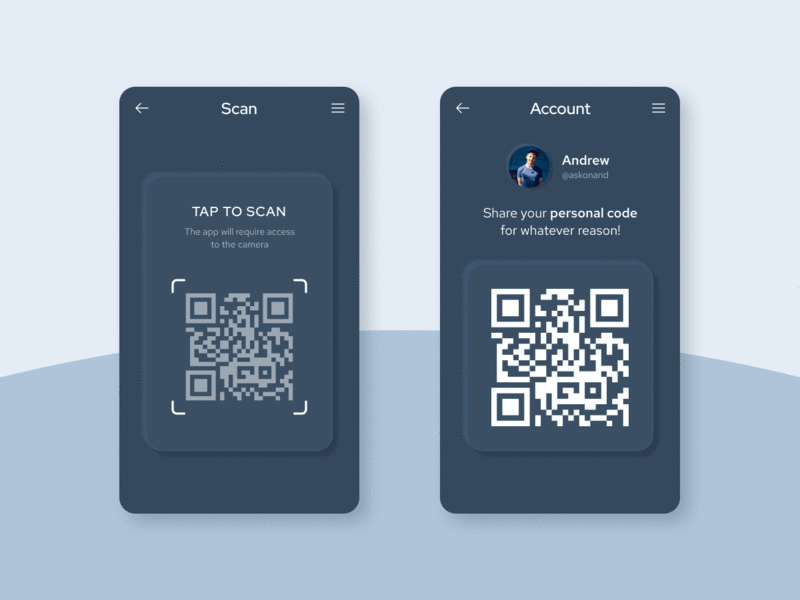
How can a QR Code be made on a business card?
- Choose the type of QR Code you want to see on your business card by going to Onl QR. To begin with, we advise using the vCard QR Code.*
- Enter all the information you want to be visible.
- Choose to Create QR Code.
- Add a frame and the “Scan Me” logo to your QR Code to further modify its appearance.*
- Choose colors that go with your personal or brand identity.
- To get your QR Code file in.jpg format, click “Download.”
- Include your newly made QR Code in the design of your business cards.
Join to create a vCard Plus QR Code, which allows you to change or replace all the information without printing a new QR Code. You can add extra details, a profile photo, and other options. You can upload your own logo and select from a selection of frames.
View an Example of a QR Code on a Business Card
Perhaps you are still struggling to see how QR Codes on business cards could make your life as an entrepreneur easier. Here are a few fictitious stories based on actual businesses that use QR Codes to improve their day-to-day operations.
Commercial Services
Introducing Bernhard Lloyd, the imaginary Lloyd Group’s founder and CEO. On his business cards, he has a vCard Plus QR Code, which makes networking with potential customers easier and faster. And even if he runs out of more cards, he just hands them his business card so they can scan it and download it to their smartphones with his contact information already on it.
Restaurants
Southern Restaurants adopted the Business Page QR Code so that customers could easily discover their opening times and driving directions without having to look them up. Customers can now stay up to speed on Southern Restaurant’s opening times, social media accounts, contact information, nearby locations, menu options, and much more by just scanning the business card attached to the restaurant.
Government
Since they are always networking and scheduling meetings, the government employees at the fictional Springfield City Council reasoned that by adopting QR Codes, they could improve how they communicate with the general public. People can now easily schedule meetings by quickly accessing their business phone number, email address, LinkedIn profile, and website.
Artists and musicians
An up-and-coming fictional band called The Three Sparrows made the decision to print an MP3 QR Code on their business cards in order to pitch their music on the fly in order to differentiate themselves from all the other burgeoning musicians and artists. Through a built-in MP3 player, the QR Code allows potential customers to hear their music right away, assisting them in showcasing their skill. Additionally, The Three Sparrows includes a “Book Now” button to make the reservation process simpler for customers who like what they hear.
Aerial and video photographers
Through the Lens Studio placed an Image Gallery QR Code on each business card with the intention that users would use them to carry their portfolio wherever they went. Through the Lens has optimized the promotion of their business with QR Codes by directing potential customers to a digital gallery featuring their best work with just one scan, and they have made booking their services easier by adding a button designed for booking and that links back to their website.
You may modify and update all of this data whenever you want by utilizing a dynamic QR code, even after you have already printed your original one. Register on our QR Code Generator Pro website to try out all features for 14 days for free and with no commitments. Visit our QR Codes For page to view more of our suggestions and learn how companies have been utilizing QR Codes.
FAQ
The QR Code is finding it difficult to get past its past. No, QR Codes do not need to be monochromatic unless your campaign or brand is built around a black and white color scheme. Contrarily, they can be as colorful or subdued as you need them to be. However, we do not advise having them too subdued because your viewers won’t notice them. We suggest visiting our QR Code Design page and our Help Center page if you have any technical questions to gain ideas and be creative with your QR Codes.
If you don’t include a QR Code on your business card, how else would you benefit from the amazing advantages of linking directly to your company, your contact information, or samples of your work? So, certainly, you should create your own QR Code right away and test it out.
We advise against printing anything smaller than 2 x 2 cm (0.8 x 0.8 in) on small or medium-sized surfaces, such as business cards, because anything smaller would be impossible to scan or, worse still, invisible. Now, what size? What size would you like to reach? Here, the sky is the limit. Do you want to question the idea of “standard business cards” by making it into a poster, or do you want to be conservative and just put it to a conventional sized business card? Regardless of the size you choose, we have you covered. For more advice, read our page on printing QR Codes.
To generate and design your business card QR Code, first go to our QR Code Generator page. Then, be sure to test it on different scanning applications to ensure everything is working as it should. Finally, download your QR Code as a JPG, PNG, SVG, or EPS that is appropriate for all print options. Simple, right?